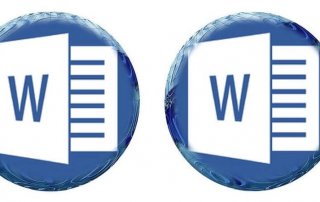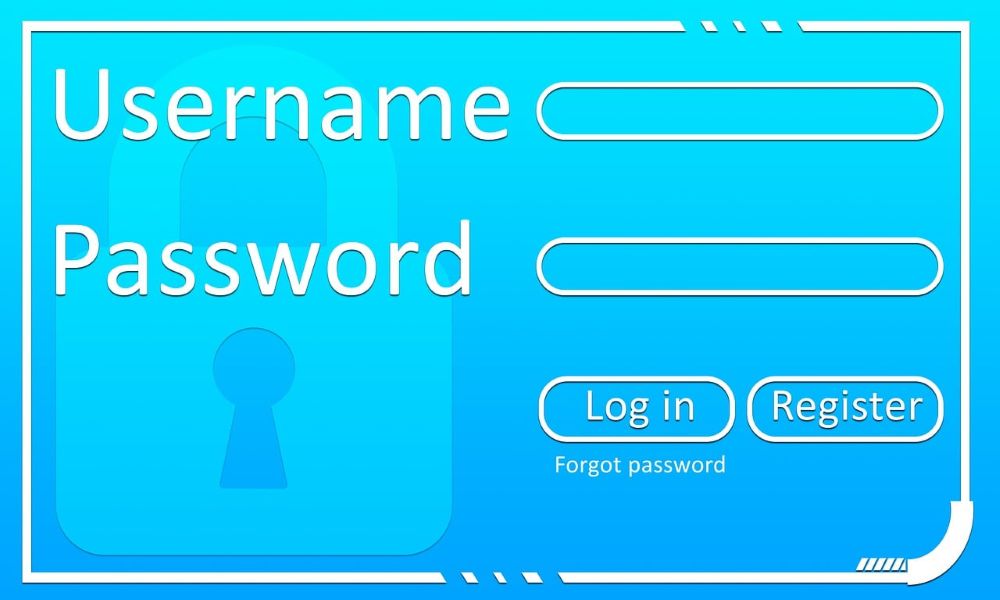Microsoft Loop in Teams: The revolution of your notes?
Have you ever wondered what these new Loop components in your Microsoft Teams chat are all about? They look unassuming, but they have the potential to completely change the way we share information as a team. Forget rigid wiki pages or endless email threads for small discussions – here comes Loop.
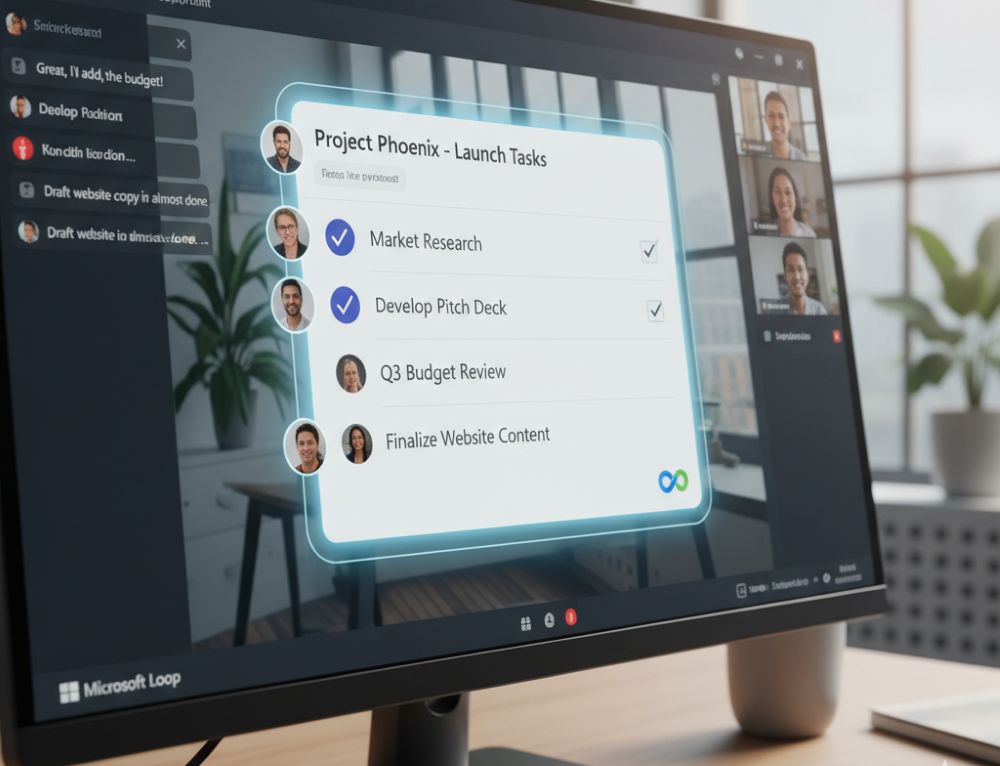
What exactly is Microsoft Loop?
Think of Loop components as living mini-documents that you can embed directly into a Teams chat or email. The best part? They’re always up-to-date, no matter where they’re displayed. If someone edits a checklist in the Teams chat, it instantly updates for everyone else with access – in real time.
Top Use Cases for Loop in Teams
Why use Loop if you already have Word or OneNote? Here are the unbeatable advantages for a fast-paced workday:
- The Dynamic Agenda: Before a meeting, post a Loop component with the agenda in the chat. Every participant can add or check off items beforehand. No more static Word documents that need to be passed around.
- Shared Checklists & Tasks: For small projects or quick to-dos within a team, a Loop task list is invaluable. Everyone can immediately see who has done what, without having to create a separate, elaborate planner.
- Idea Collection & Brainstorming: Use a loop table or a simple list to spontaneously collect ideas in the chat. Everyone types simultaneously, nothing gets lost, and the result is immediately visible and usable for everyone.
Here’s how to get started with Loop in Teams
It’s incredibly easy: In the Teams chat, click the loop icon (a small loop) below the text input field. Select a component (e.g., bulleted list, table, task list), type in your content, and send it. Now everyone in the chat can contribute!
Try it out in your next team chat. You’ll see: Loop components are a real game-changer for quick and easy collaboration!
Tips for your resume
Be specific: Instead of just writing “MS Office skills,” provide details: “Advanced Excel skills (VLOOKUP, PivotTables, Power Query)” or “Experienced in hybrid collaboration with MS Teams.”
Show up-to-date knowledge: Mention if you’re familiar with the latest versions or features (like Copilot). This signals a willingness to learn and a modern approach.
Invest in your digital skills now. It’s an investment that’s guaranteed to pay off in 2026!
Beliebte Beiträge
The most important tips for Excel
These 10 tips for Microsoft Excel 2016/2019 with questions that many users ask every day are guaranteed to help you and save a lot of time.
More fonts in Word through Google Fonts
You can find out how to expand the font selection in Word with just a few steps and above all free in our article.
Data protection for Payback bonus systems
There is nothing free in life. Payback bonus systems collect this data from you, analyze your shopping behavior and even create forecasts.
You should use an antivirus program for your smartphone
Therefore, antivirus protection against viruses, Trojans & Co. on mobile devices makes sense.
Attack of the Chatbots – Claims Settlement in three seconds
The virtual assistant AI Jim from the insurance company Lemonades processes damage within 3 seconds.
Move pages and insert new ones in word
You probably also know the situation that you are sitting on a very long document, and in the middle of it falls on the actually between page 2 and page 3 still a page in between must.